Enable Package Hub On Existing Installations
The SUSE Package Hub can be enabled on existing installations of entitled products using the following steps.

Startup YaST2 and click on the SUSE Customer Center Module (shown here highlighted in blue), and continue to Step 2a on non-registered installations or Step 2b on registered installations.
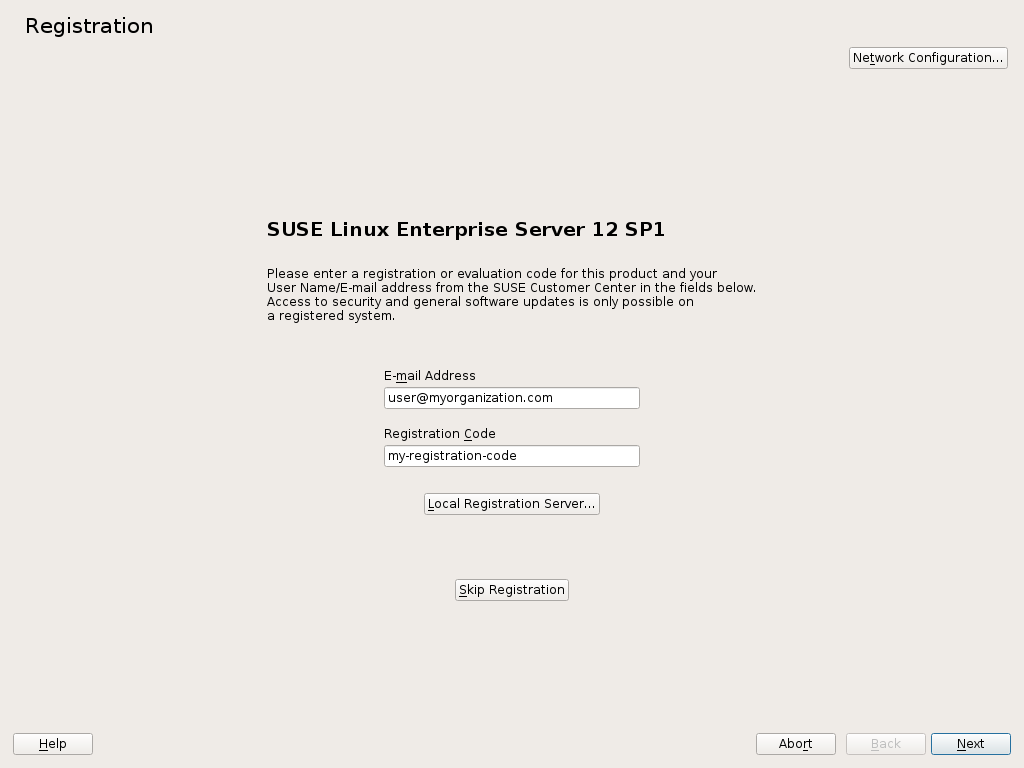
If the SUSE OS is not registered, you will be prompted to register the product. Enter the data and select Next.
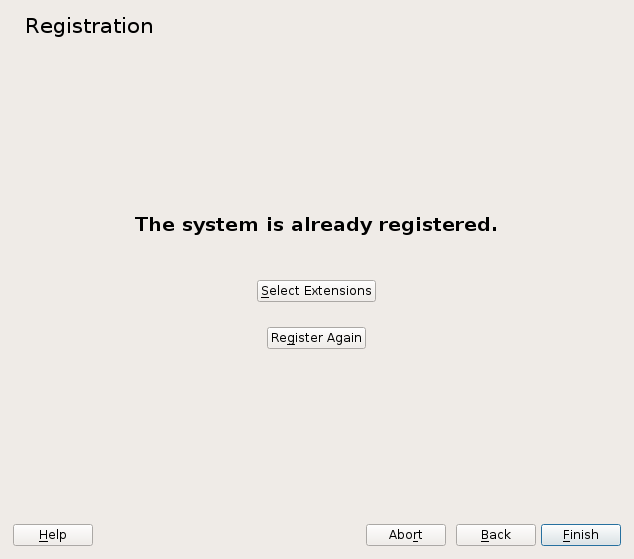
On already registered installations, simply select the Select Extensions button.

In the Extension and Module Selection screeen, enable the SUSE Package Hub extension and select Next.
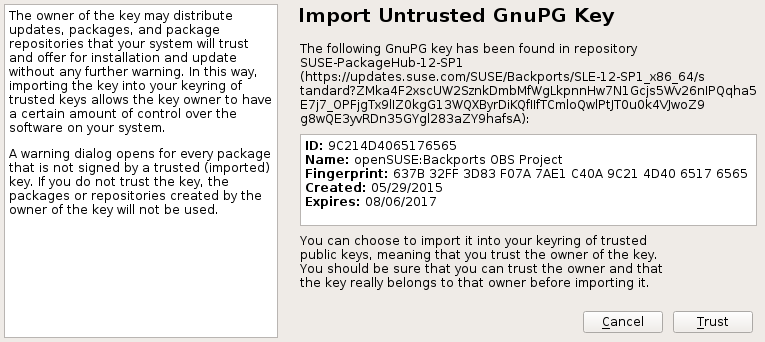
If the openSUSE Backports key has not already been imported you will be now prompted to import the key. Verify the details (finger print) with the package signature documentation.
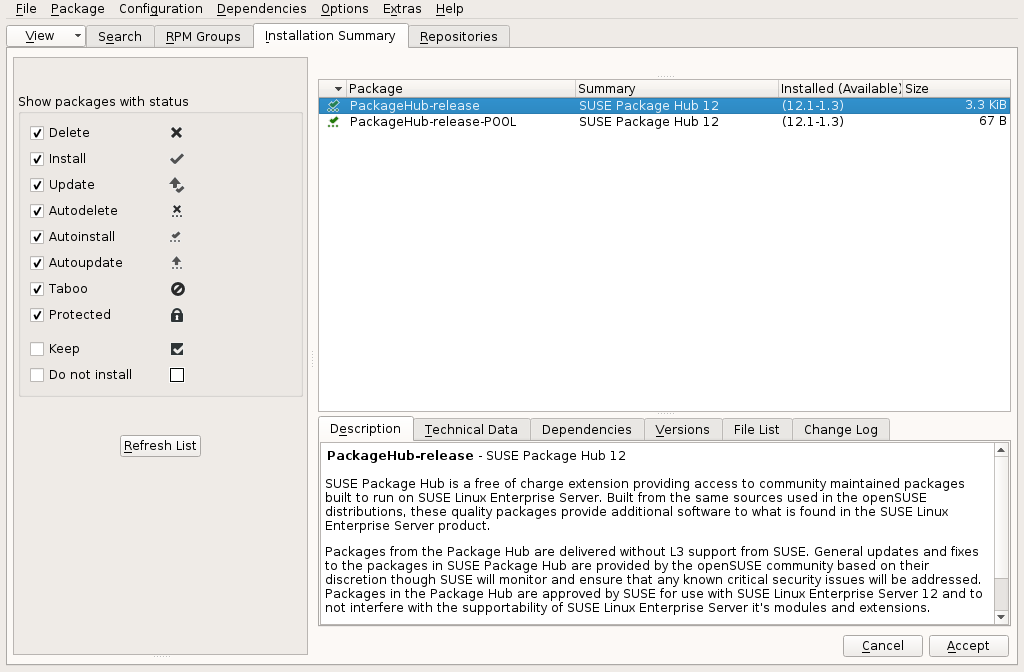
After enabling the SUSE Package Hub extension, an installation summary screen will be presented that shows two release packages that will be installed. These packages contain meta data used by the system to properly recognize the enabled extension. To install further packages from the SUSE Package Hub extension, select the view by repo screen as shown next. Or simply select Accept now to finalize the process.
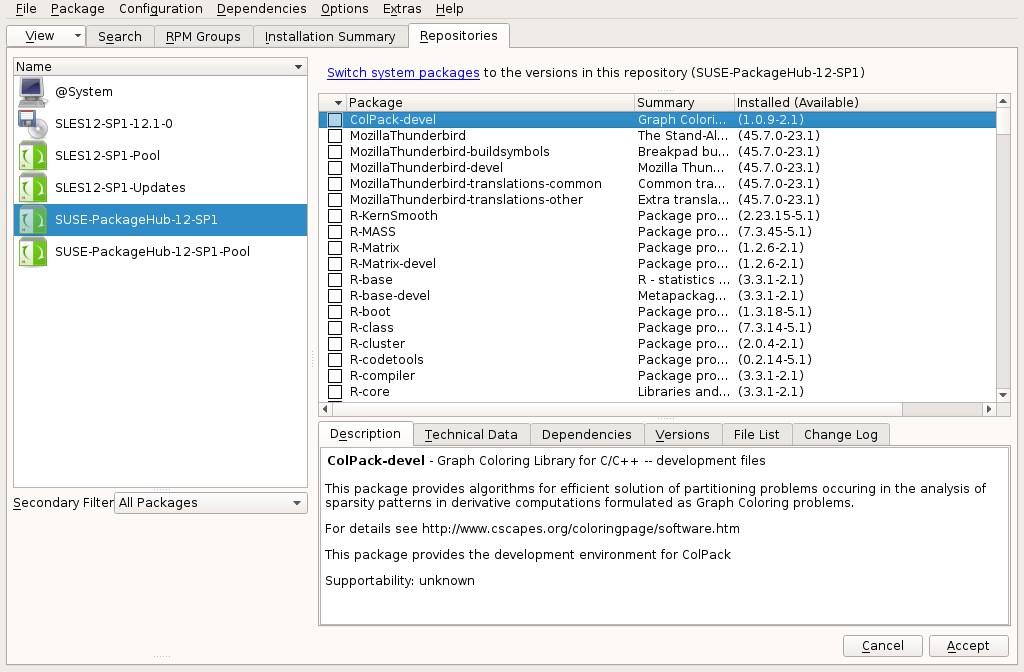
Now that the SUSE Package Hub repo is enabled, packages from the repo can be installed by selecting them from the list. Alternatively packages can be searched for using the search UI in YaST2 or using zypper se after completing this step.
Finally, click the Accept button to complete the enablement of the SUSE Package Hub extension.